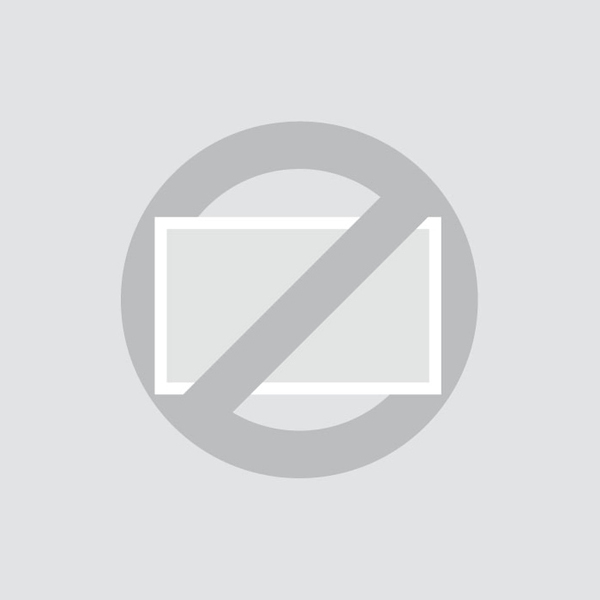Touchscreen Support
Installing the Touchscreen
Before installing the touchscreen, please read the supplied instruction manual and carefully read the safety precautions.
When setting up the monitor, pay close attention to your surrounding environment and ensure that the temperature and humidity are within the specified specifications of that monitor. You will find these in the supplied manual. Once you have installed the monitor in the desired position, please follow the steps below to connect it:
- Connect the touchscreen to a power source with the included power supply. The power supply connects to the DC12V input on the back of the monitor.
- Connect the touchscreen to a video source with a video cable. This can be done with the HDMI, VGA, RCA or BNC inputs.
- Connect the touchscreen to the source using the supplied USB 2.0 cable. Use the input labeled Touch.
- Turn on the source and then the monitor.
Each Beetronics monitor has different video connections (HDMI, VGA, RCA or BNC) and inputs. It is important that the video connection used and the selected input match. This can be done with the buttons on the back of the monitor or with the supplied remote control. By default, the screen is set to the HDMI channel.
- To change the input on the remote, click on Input and cycle up or down to select the desired input.
- Click OK on the remote to confirm your selection.
If the resolution and signal of the video source are supported, you have finished setting up the monitor. It is now ready for use.