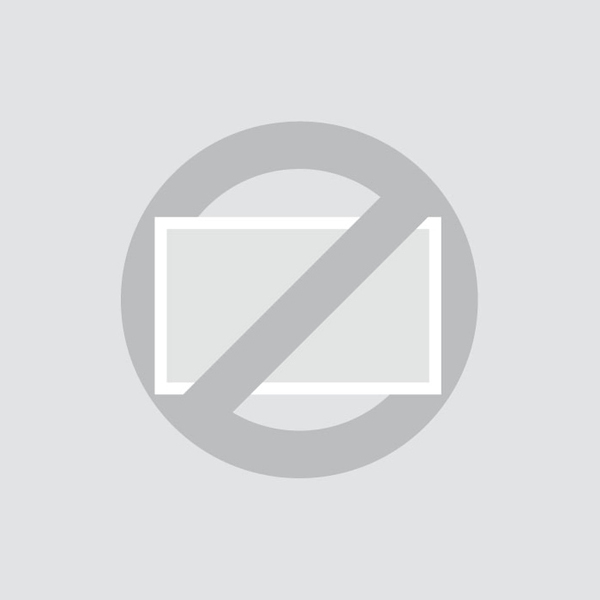Touchscreen Support
Calibrating the Touchscreen
Beetronics touchscreens should work plug and play and do not require calibration with the latest operating systems. However if you are experiencing difficulties, are using an older operating system, or a non-native resolution is being used - the touchscreen may need to be calibrated.
Windows:
The touchscreen can be calibrated with the tablet settings in the Control Panel.
- Open the Windows Start Menu at the bottom left of the taskbar and open Settings.
- Click on System.
- In the left pane, click Tablet or Tablet PC settings.
- Select the screen you want to calibrate.
- Click Calibrate and follow the steps indicated on the screen to complete the calibration.
macOS:
Calibrating a touchscreen on macOS is done with a touchscreen driver, which can be found here: macOS touch driver download. The drivers are only compatible with Beetronics touchscreens and do not work with other brands.
After downloading and installing the driver, follow the steps to complete the calibration. Make sure the macOS display resolution is set to the native resolution of the Beetronics touchscreen, otherwise the touch will not work accurately. The resolution can be set in the System Preferences > Displays settings.
Linux:
All our touchscreens use a capacitive 10-point multi-touch panel. We do not supply Linux touchscreen drivers ourselves, but the touchscreens can be calibrated with any 3rd party PCAP driver depending on the Linux distribution used.